Welcome back to the Drupal Advent Calendar, and it’s time to open door number 16 and see what tasty module is inside.
If you are building an editorial workflow, then a problem is how reviewers can give feedback about a piece of content. You can report problems, but it can be difficult for the writer or editor to find exactly where in the content item they need to edit.
Wouldn’t it be great if you could highlight a piece of text and attach your comment directly to it?
This is exactly what the Moderation Note module allows you to do.
To use it, you just need to install the module and grant permissions to the relevant user groups. Then all the user needs to do is select text in the content and a “Add note” link will appear.
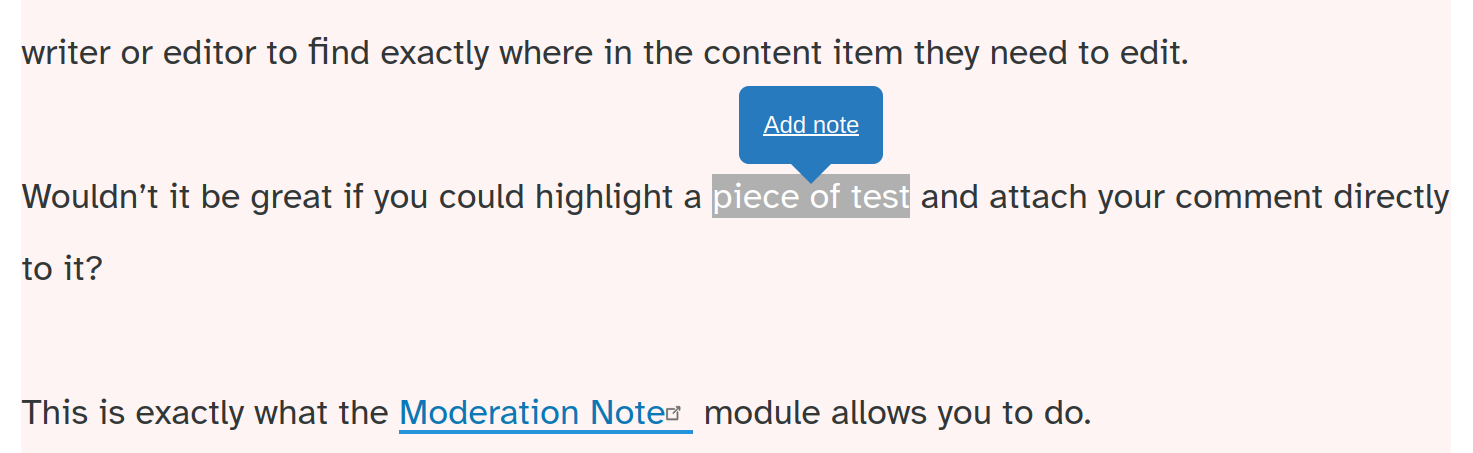
This allows the note to be written and attached to that piece of text. The editor will receive a notification email so they can correct the issue.
This allows the editor to see exactly where the problem is, and easily correct it. Or if they think an edit isn’t required, or more clarification is required, they can reply to the note.
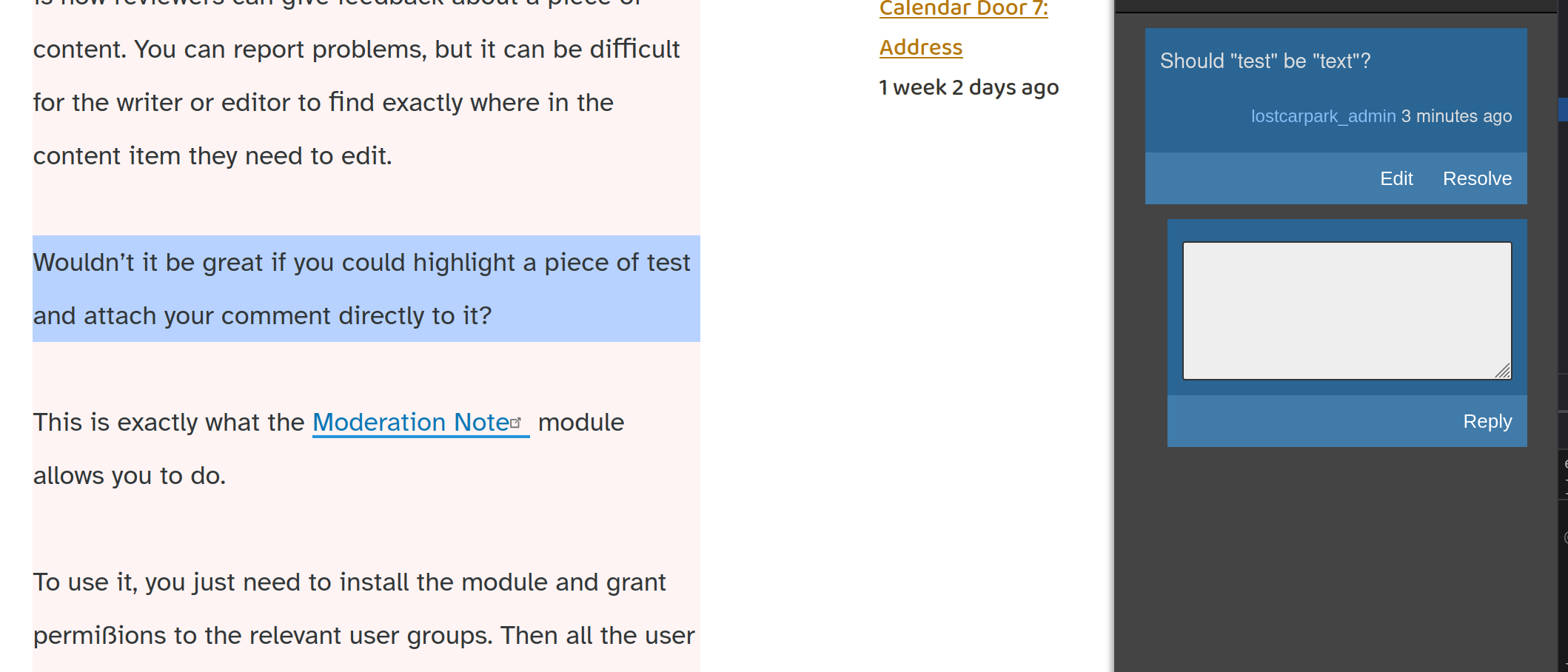
When the editor and reviewer have agreed on the solution, the note can be marked “resolved”.
I think it’s a very useful module, and I hope it will receive further enhancements. One slight annoyance I have is that once a note has been resolved, it will no longer select the text it was attached to. It would be useful to be able to review resolved notes, and see where in the content they related to.
But despite a few shortcomings, I think this is a really helpful module to have on your site.
I’m also delighted to see that a new Drupal 10 compatible version came out in the last few days, so it’s great to see modules getting ready for the new version.
Thanks for opening today’s door with me. I hope you’ll come back for another module tomorrow.
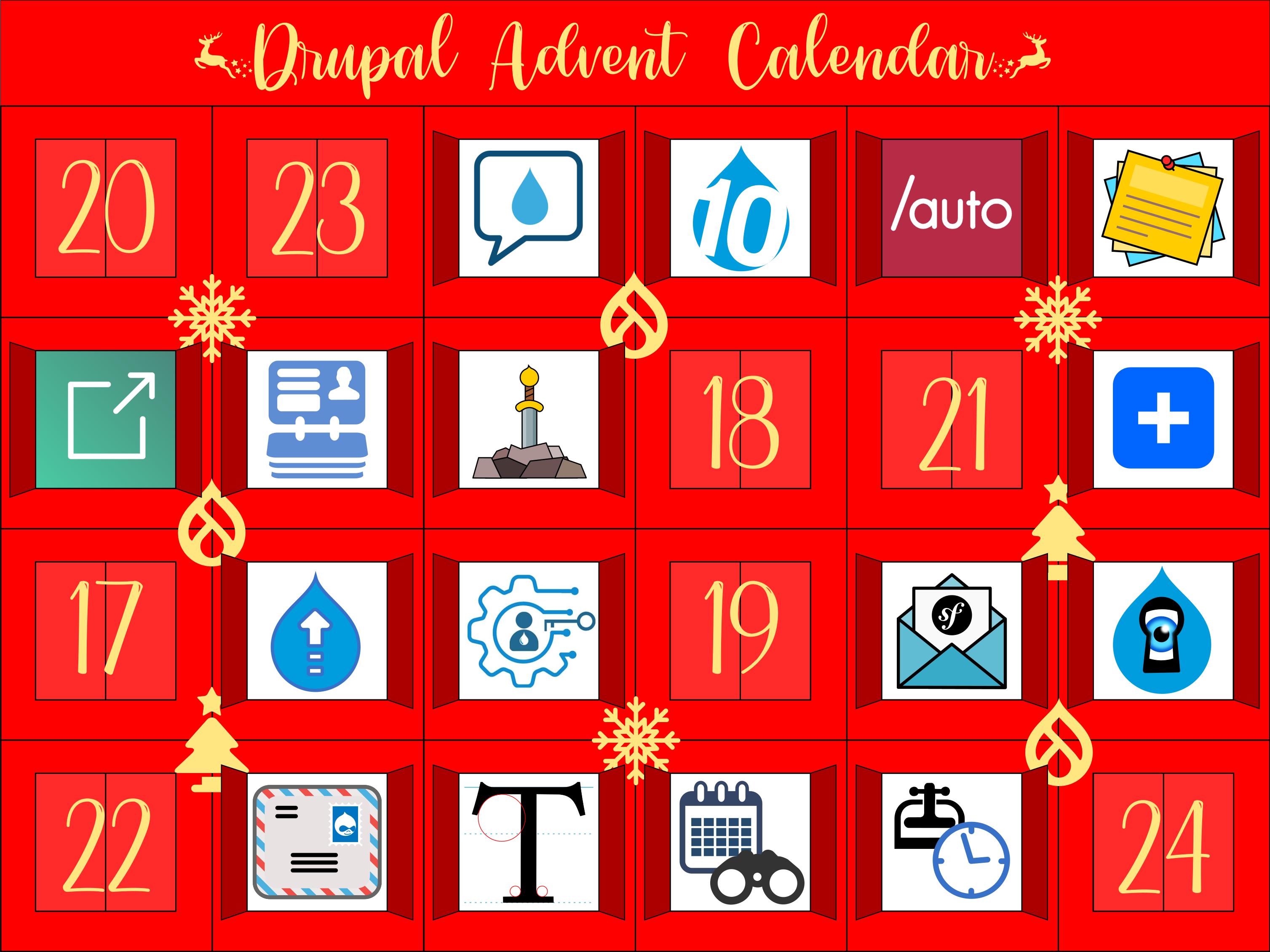

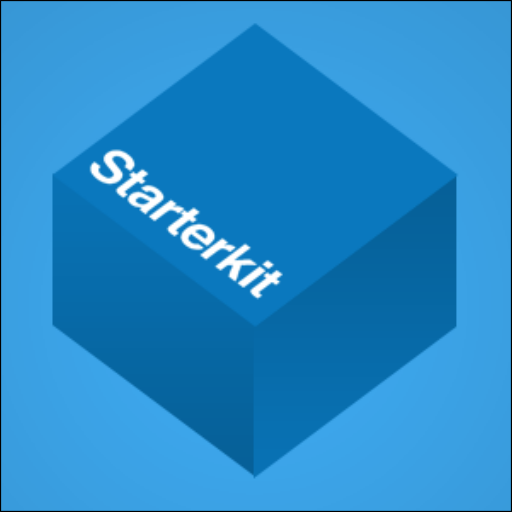
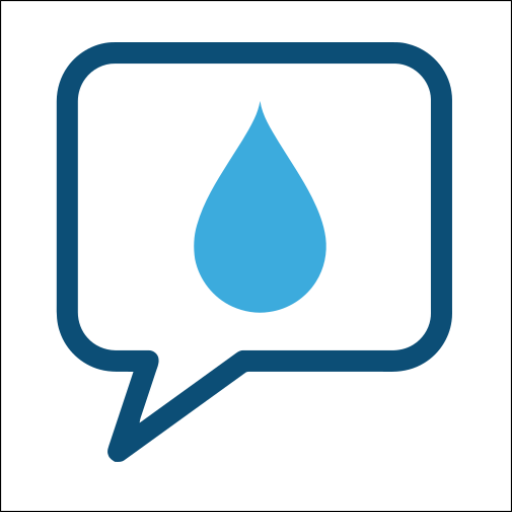


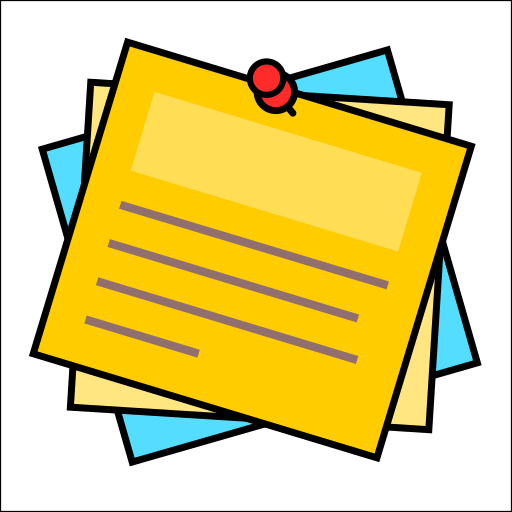

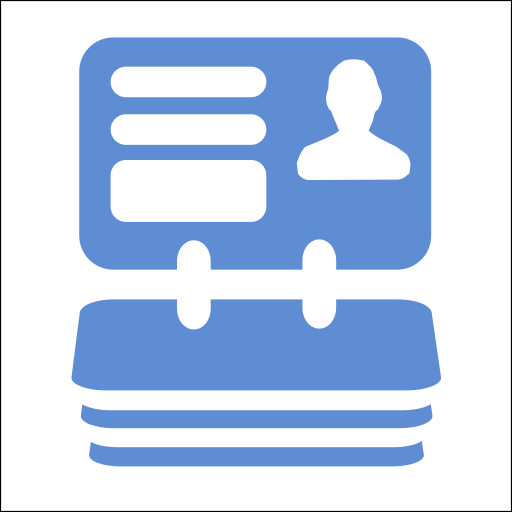
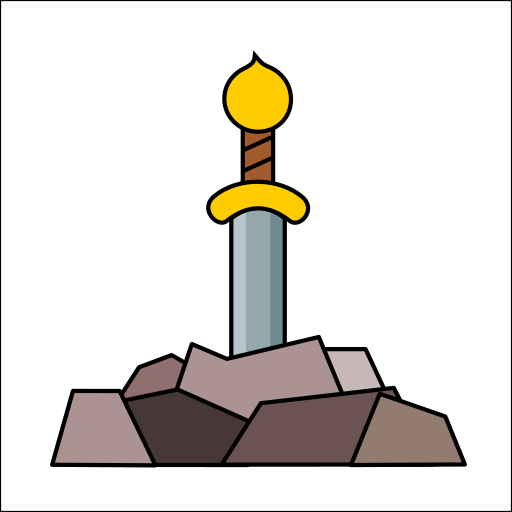
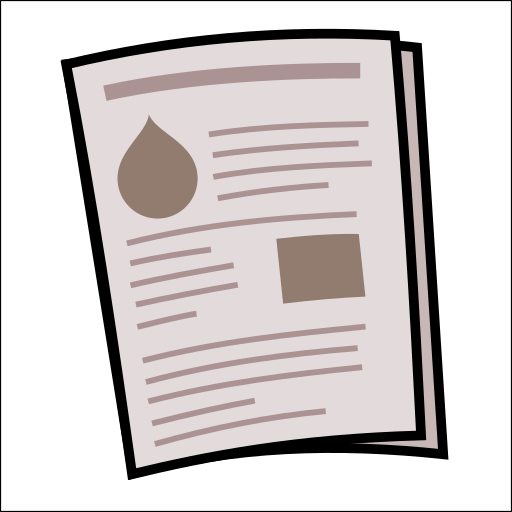
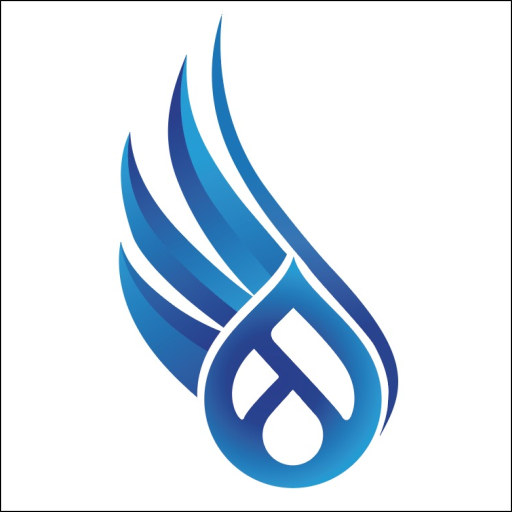
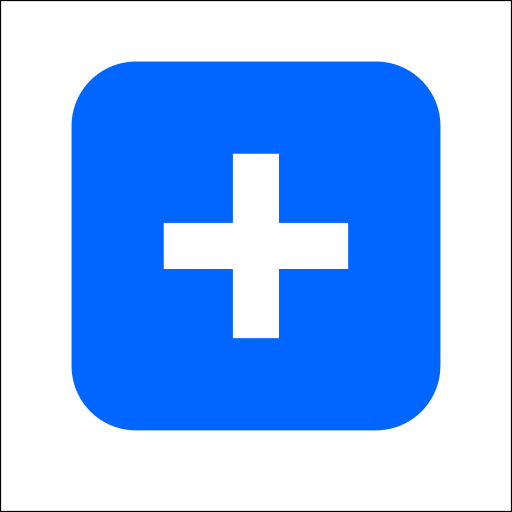

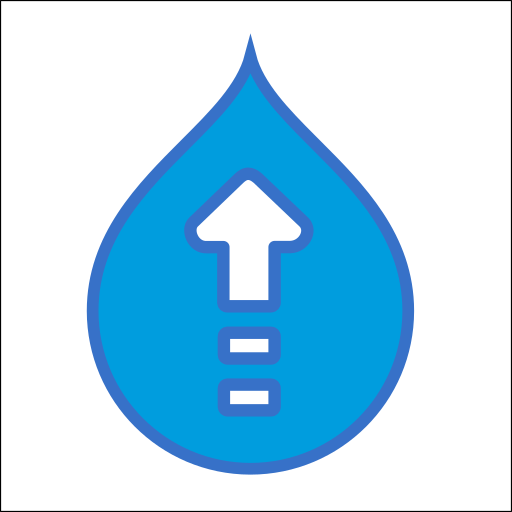


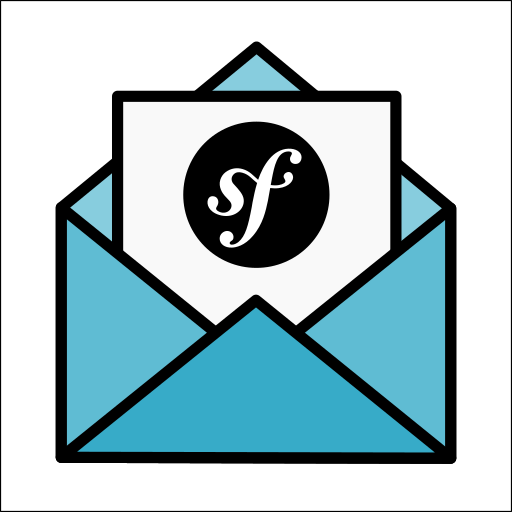

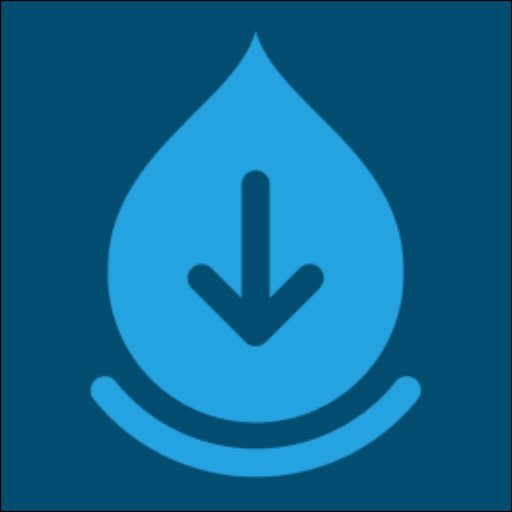
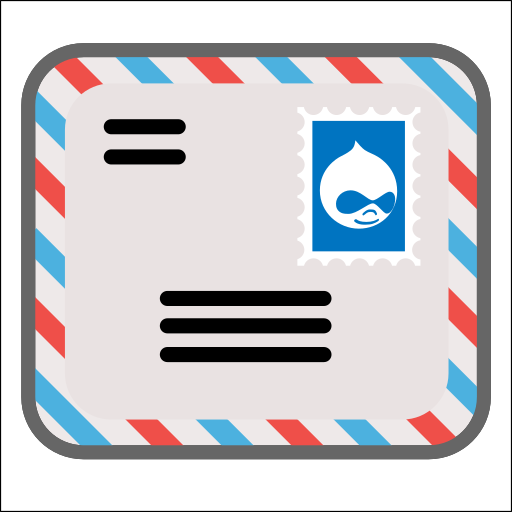
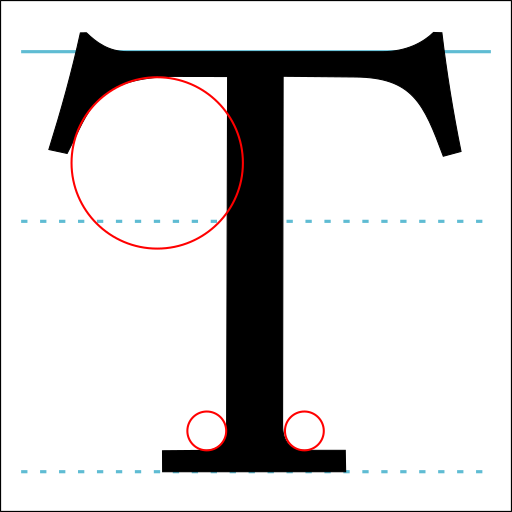

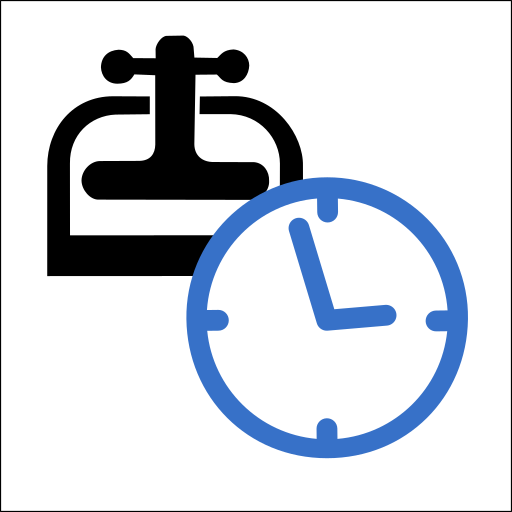

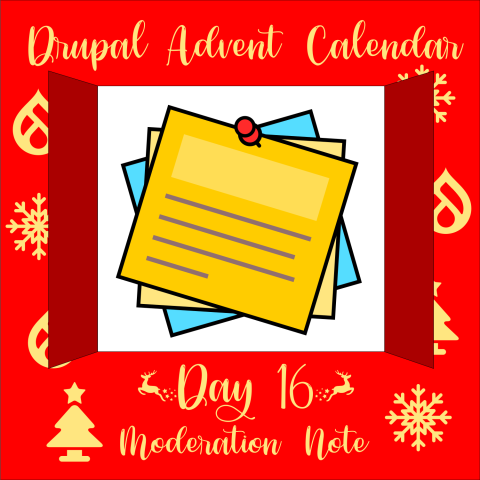
Comments